Adding and removing glyphs ↩
An overview of different methods to add and remove glyphs
Adding glyphs
Using the Add Glyphs sheet
Use the Add Glyphs sheet to create new glyphs manually from a list of glyph names. A basic syntax for building glyphs from components is supported.
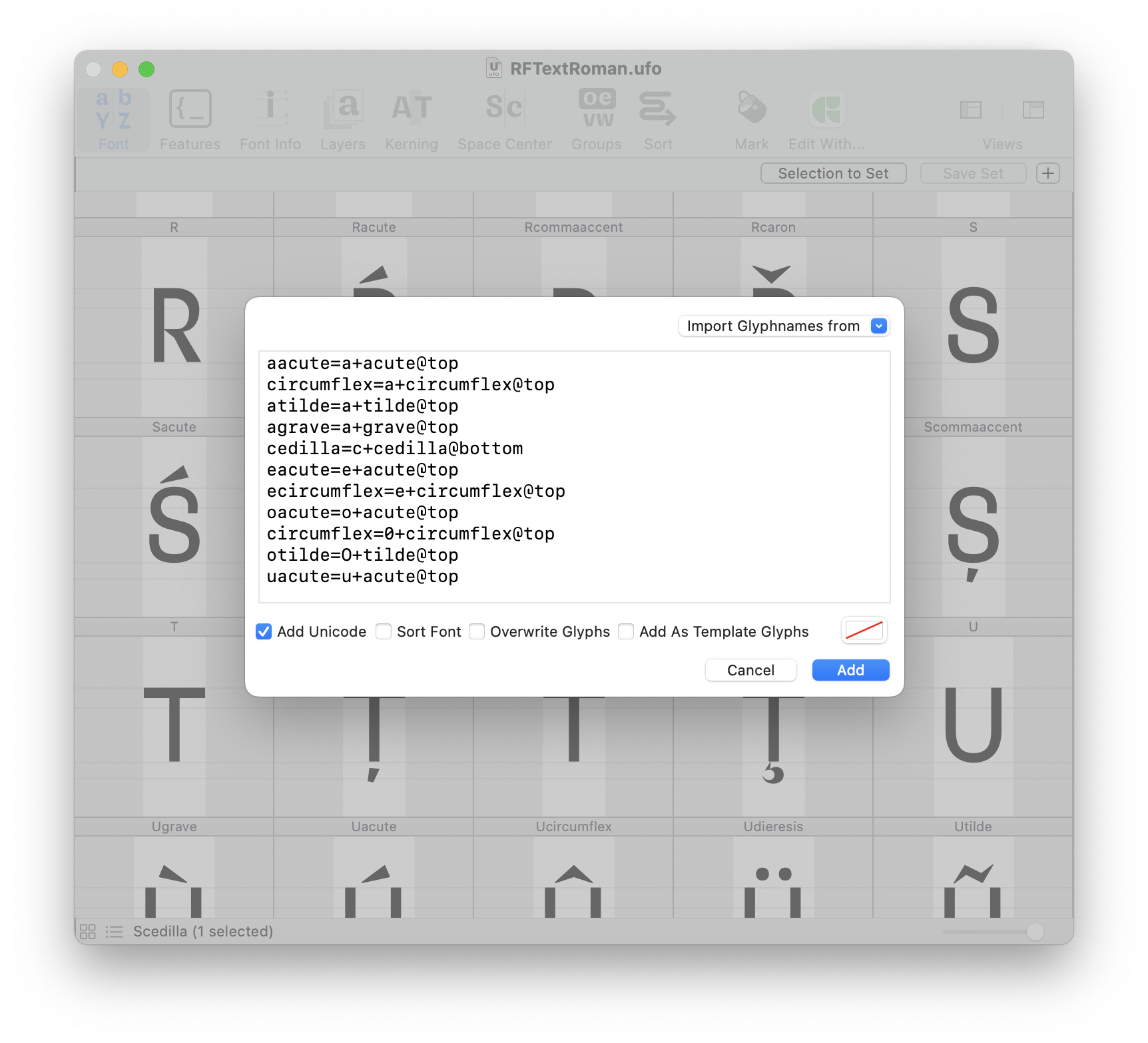
Using the Glyph Construction extension
The Glyph Construction extension provides a more powerful language for describing how glyph shapes are built. It is specially useful for creating accented glyphs.
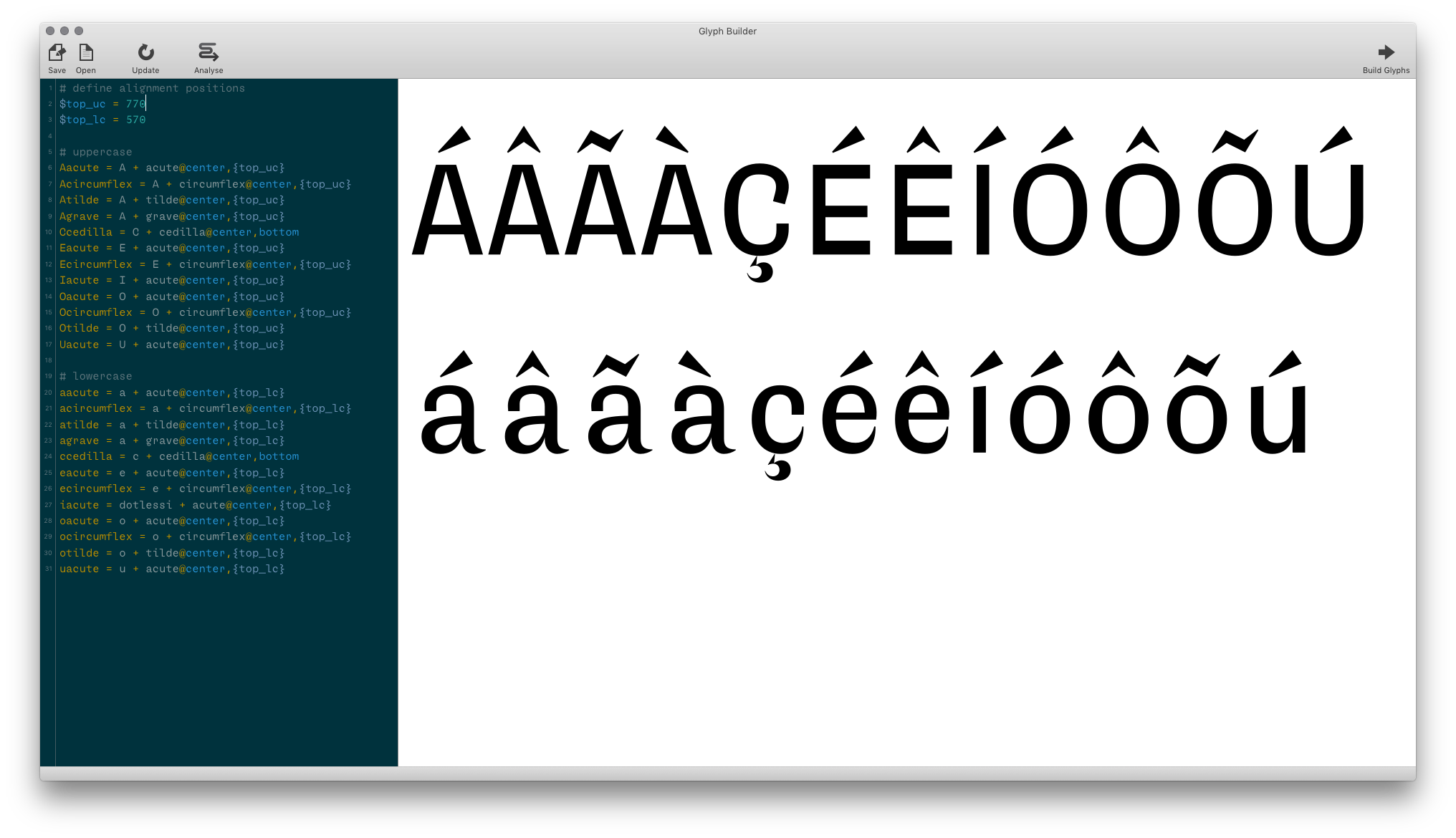
Removing glyphs
- select the glyphs to be removed in the Font Overview
- press the backspace key
When a glyph is deleted from the font, it is also automatically removed from
font.glyphOrder.
Depending on your settings in Font Overview Preferences, deleted glyphs will also be removed from groups and/or kerning pairs.

- This setting is applied only when deleting glyphs manually in the Font Overview.
- The UFO3 specification allows groups, kerning and components to reference glyphs which are not in the font.
Deleted glyphs are not removed automatically from OpenType features. If a deleted glyph appears in the features, you’ll need to remove it manually.
If the OpenType compiler encounters a glyph which is not in the font, it will raise an error and the font will not be generated.
Removing template glyphs
Use ⌥ + backspace in the Font Overview to remove template glyphs from the font.
Completely remove a glyph
Use ⌃ + ⌥ + backspace to completely remove a glyph from a UFO including layers, kerning and groups.