Short Keys Preferences ↩
The Short Keys section allows you to define custom keyboard short keys for every menu item in RoboFont.
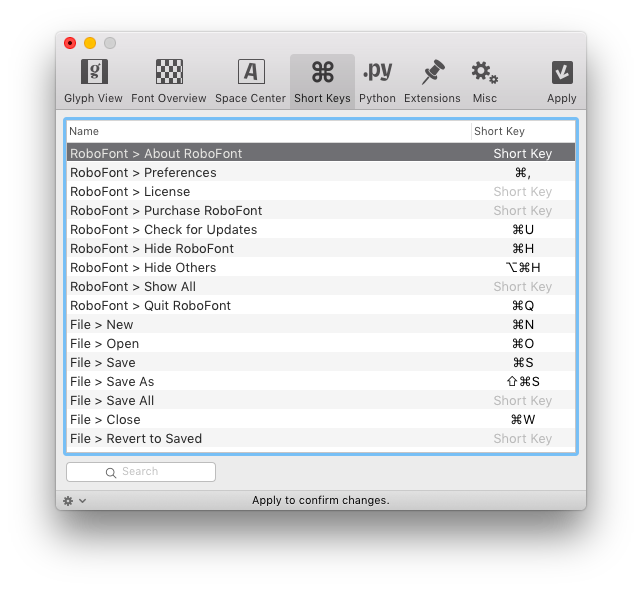
Adding short keys for menu items
- Find the menu item you wish to edit.
- Double click the Short Key cell for this item.
- A text input field will pop up next to the table cell.
- Press the short keys on your keyboard, and they will appear in the floating input field. To clear a short key, click on the cross at the right.
- Click anywhere in the table to close the popup and save the short keys.
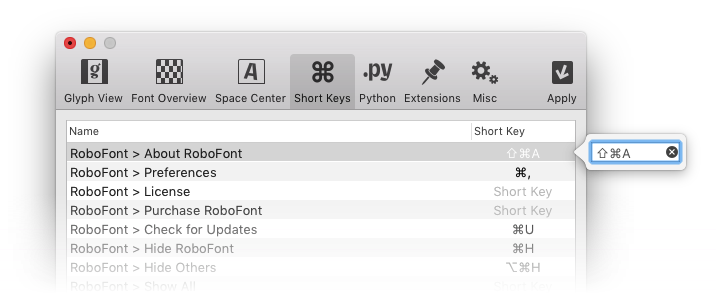
Notes on setting short keys
-
Number from 0 to 9 are reserved for the tools of the glyph editor. They cannot be assigned to other tasks.
-
If the same short key is used for two menu items, it will work only with the first one.
-
When you have (for example)
⇧ + bas a short key, it will likely only work when you don’t have a font window, glyph window or any text input as first responder, since those will intercept the user input. Using modifier keys (⌘,⌥,⇧,⌃) helps as it is less likely that a first responder catches that key combo.