Display options ↩
An overview of the display options in the Glyph Editor.
The Glyph Editor includes two popup menus with display options at the bottom left:
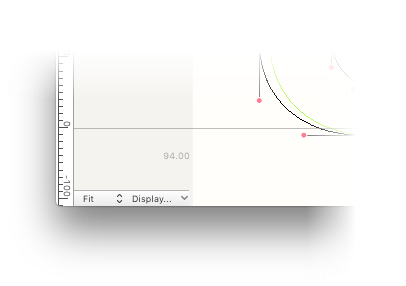
Display scale
The first menu can be used to set the scale factor of the current Glyph View.
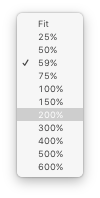
| title | description |
|---|---|
| Fit | Fit the glyph to the current size of the Glyph View. |
| percentage | Scaling factor. |
Options
The second menu makes it possible to control the visibility of each layer of information displayed by the Glyph Editor.
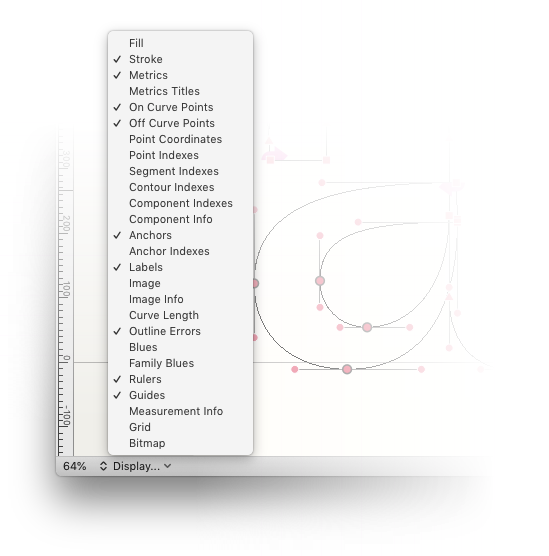
| label | description |
|---|---|
| Fill | Toggle display of the glyph’s fill. |
| Stroke | Toggle display of the glyph’s stroke. |
| Metrics | Toggle display of glyph metrics (advance width, left and right margins) and vertical metrics (baseline, x-height, descender, ascender, cap-height). |
| Metrics Titles | Toggle display of labels for metrics. |
| On Curve Points | Toggle display of on-curve points. |
| Off Curve Points | Toggle display of off-curve points. |
| Point Coordinates | Toggle display of point coordinates. |
| Point Indexes | Toggle display of point indexes. |
| Start Point | Toggle display of start point. |
| Segment Indexes | Toggle display of segment indexes. |
| Contour Indexes | Toggle display of contour indexes. |
| Component Indexes | Toggle display of component indexes. |
| Component Info | Toggle display of component info (name of the base glyph). |
| Anchors | Toggle display of anchors. |
| Anchor Indexes | Toggle display of anchor indexes. |
| Labels | Toggle display of point labels. |
| Image | Toggle display of images. |
| Image Info | Toggle display of image info (file name, offset). |
| Curve Length | Toggle display of length of each curve segment. |
| Outline Errors | Toggle display of outline errors. Outline errors include overlapping contours or components, or points that are just one unit off straight or italic angle lines. |
| Blues | Toggle display of blue zones. |
| Family Blues | Toggle display of family blue zones. |
| Guidelines | Toggle display of guidelines. |
| Measurement Info | Toggle display of complementary measurement info (x/y axes, angle, x/y projections). |
| Grid | Toggle display of the grid. |
| Bitmap | Toggle display of the glyph’s bitmap representation. |
- The grid size can be configured in the Glyph View Preferences.
- The bitmap size is taken from the grid size settings.