Slice Tool ↩
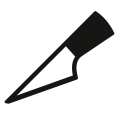
The Slice tool is an interactive tool to add points to contours or cut them apart.
To activate the tool, you can click on the knife icon in the toolbar of the Glyph Editor or select the “Slice Tool” in the Glyph application menu.
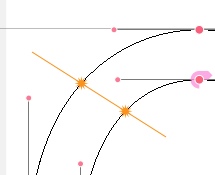
Click and drag to define a slicing line. When the line has 2 intersections with the same contour, it will cut the contour into separate shapes. Otherwise, it will just add points at the intersections.
It’s also possible to slice contours using Guidelines.
Actions
| action | description |
|---|---|
| click | Define the starting point of a slicing line. |
| drag | Define the end point of a slicing line. |
| ⇧ + drag | Constrain the angle of the slicing line to multiples of 90° (or 45°). |
| ⌥ + drag | Move the slicing line around. |
| mouse up | Slice the glyph with the slicing line. |
| ⌥ + mouse up | Only add the intersecting points, no slicing. |
| ⌘ + drag | Insert points and break contours. |
If the option Use Shift 45° constrain is selected in the Glyph View Preferences, angles will be constrained to multiples of 45° degrees instead of 90°.