Search Glyphs panel ↩
The Font Overview includes a Search Glyphs panel for creating search queries and finding glyphs in a font. It can toggled using the Views buttons in the Font Overview window, or using the keyboard shortcut ⌘ + F.
Search expressions
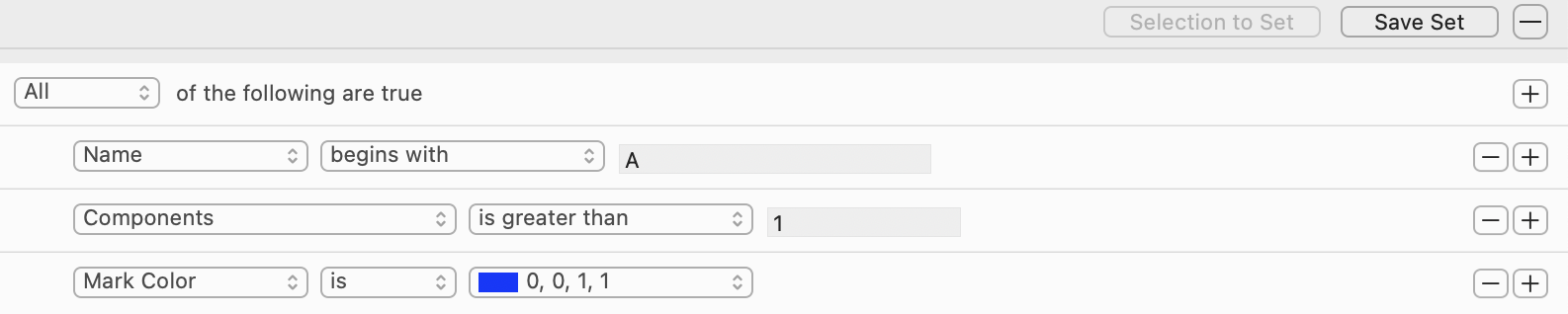
A search query is made out of one or more search expressions, combined with a boolean operator. Search expressions may use different types of glyph attributes and conditions.
Use the + button on the right side of the panel to add a new search expression to the query, and the - button to remove an expression.
Glyph attributes
Search expressions use the same glyph attributes as the Font Overview’s List Mode.
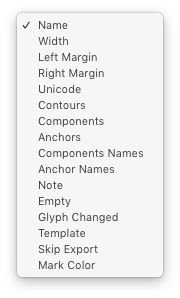
| attribute | description | type |
|---|---|---|
| Name | Glyph name. | str |
| Width | Glyph width. | int or float |
| Left sidebearing | Glyph left sidebearing. | int or float |
| Right sidebearing | Glyph right sidebearing. | int or float |
| Unicode | Glyph unicode. | hex |
| Contours | Number of contours in the glyph. | int |
| Components | Number of components in the glyph. | int |
| Anchors | Number of anchors in the glyph. | int |
| Components names | A comma-separated list of the base glyph names of all components in the glyph. | list |
| Anchor names | A comma-separated list of all anchor names in the glyph. | list |
| Note | Glyph note. | str |
| Empty | A bool indicating if the glyph is empty. | bool |
| Glyph changed | A bool indicating if the glyph has been changed since the last saved version. | bool |
| Template | A bool indicating if the glyph is a template glyph. | bool |
| Skip Export | A bool indicating if the glyph should not be included in generated fonts. | bool |
| Mark Color | The mark color of the glyph. | tuple |
Conditions
Each type of attribute offers a different set of filtering conditions.
| type | conditions |
|---|---|
str |
is, is not, contains, begins with, ends with, matches |
int or float |
is, is not, is less than, is greater than |
list |
is not, contains |
bool |
is, is not |
tuple |
is, is not, contains, matches |
Boolean operators
Search expressions can be combined using boolean operators.

| options | operator | result |
|---|---|---|
| All | AND |
Show glyphs which match all queries. |
| Any | OR |
Show glyphs which match at least one query. |
| None | NOT |
Show glyphs which don’t match any query. |
Regular expressions
The matches condition (available for glyph names and mark colors) supports regular expressions. Regex is useful for creating smarter, more compact search expressions.
Examples:
[a-z]- Lists all lowercase glyphs.
[A-Z]- Lists all uppercase glyphs.
[A-z]- Lists all 52 uppercase and lowercase glyphs.
[a-z](caron|cedilla|ogonek|commaaccent|grave|acute|dieresis)- Lists all lowercase glyphs containing these accents.
[A-Z]*- Lists all glyphs with a named made entirely of uppercase letters (A, B, C, AE, IJ…)
.*fina- Lists all glyphs ending with “fina”.
_.*- Lists all glyphs that start with “_” (not exporting glyphs).
[^_]+.+- Lists all glyphs that don’t start with “_”.
[^_]+_.+- Lists all glyphs with “_” in the middle.
Saving Search Queries as Smart Sets
Search queries can be saved as Query-based or List-based Smart Sets using the two buttons at the top of the Search Glyphs bar.

| option | description |
|---|---|
| Selection to Set |
Save the selected glyphs as a List-based Smart Set. List-based Smart Sets display glyphs based on a static list of glyph names. |
| Save Set |
Save the current query as a Query-based Smart Set. Query-based Smart Sets search the font dynamically, so the result is updated based on changes in the font. |